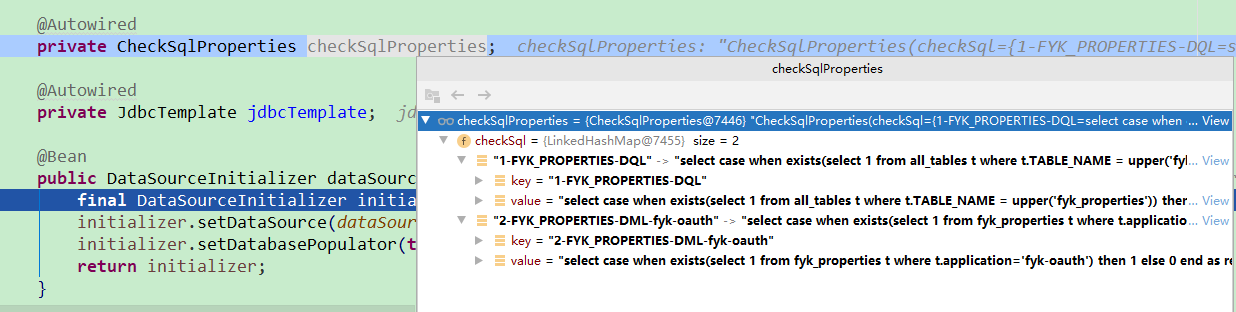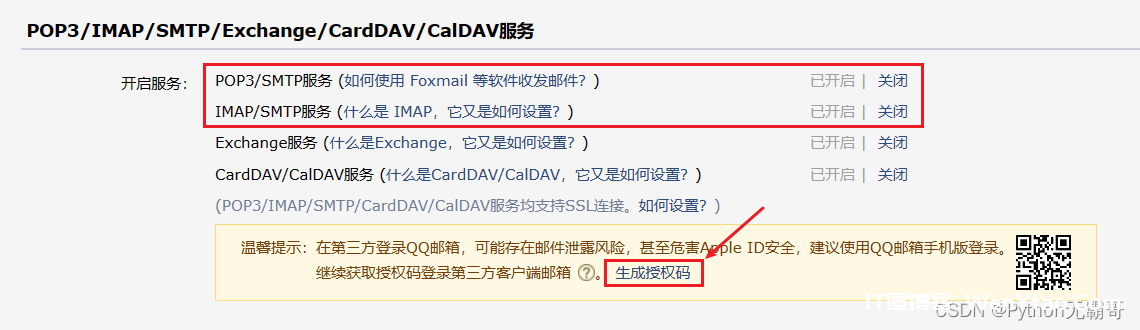微信小程序使用百度AI识别接口的通用封装Promise详解
温馨提示:这篇文章已超过388天没有更新,请注意相关的内容是否还可用!
百度AI开放平台是目前市场上主流开放接口平台之一,新用户还可领取免费资源(适合我这种勤俭节约的人),本篇就来介绍如何对百度AI的开放接口进行通用封装。
百度接口调用封装(Promise)
此封装主要是针对需要上传图片识别的接口,比如翻译,身份证识别,车牌识别等等。其他不需要上传图片的接口,把wx.chooseMedia那部分去掉就可以。
前提准备:
注册百度AI账号
领取对应资源
创建应用,拿到client_id和client_secret(本封装方法的access_token是在小程序前端获取的,如果是把access_token放后端,通过调用后端接口获取的,url就换成自己的后端接口即可)。
封装代码:
先在utils文件夹下新增BadiduOcr.js文件,代码如下:
/* 百度识别封装 */
function BadiduOcr() {
return new Promise(function (resolve, reject) {
// 图片识别
wx.chooseMedia({ // 车牌图片/拍照
count: 1, // 最多可以选择的文件个数
mediaType: ['image'], //文件类型
sizeType: ['original', 'compressed'], //是否压缩所选文件
sourceType: ['album', 'camera'], // 图片来源
success(res) { //调用照片选择成功的回调函数
console.log(res);
//图片编码部分核心代码 上传到接口需要将图片转为base64格式
wx.getFileSystemManager().readFile({
filePath: res.tempFiles[0].tempFilePath,
encoding: 'base64', //编码格式
success(ans) {
// console.log(ans.data)
wx.showLoading({
title: '识别中'
})
//ans.data:保存了图片转码之后的数据
// 1.请求获取百度的access_token
wx.request({
//url中的&client_id=client-i&client_secret=client—s中的参数client-i和client—s需要申请百度识别的账号和密码,具体申请流程参考上面
url: 'https://aip.baidubce.com/oauth/2.0/token?grant_type=client_credentials&client_id=你的client_id&client_secret=你的client_secret',
data: {}, //请求参数,此处没有参数,则置空
header: {
'content-type': 'application/x-www-form-urlencoded' // 默认值
},
success(rep) {
var access_token = rep.data.access_token;
console.log("access_token:", access_token)
// 2.带着token与转码后的图片编码请求百度OCR接口,对图片进行识别
wx.request({
url: 'https://aip.baidubce.com/百度识别的具体接口?access_token=' + access_token,
method: 'POST',
header: {
'Content-Type': 'application/x-www-form-urlencoded'
},
data: {
image: ans.data, //ans.data:图片编码
},
success(_res) {
wx.hideLoading();
resolve(_res)
console.log("识别成功:", _res)
},
fail(_res) {
wx.hideLoading();
wx.showToast({
title: '请求出错',
icon: 'none'
})
reject(_res)
}
})
},
fail(rep) {
wx.hideLoading();
wx.showToast({
title: '请求出错',
icon: 'none'
})
reject(rep)
}
});
},
fail(res) {
wx.hideLoading();
wx.showToast({
title: '所选图片编码失败,请重试',
icon: 'none'
})
reject(res)
}
})
},
fail(res) {
wx.hideLoading();
wx.showToast({
title: '图片选择失败,请重试',
icon: 'none'
})
reject(res)
}
})
})
}
module.exports = {
BadiduOcr: BadiduOcr
}调用
<button width="200rpx" height="64rpx" size="{{30}}" bindtap="getNum" bold>百度识别</tui-button>import {
BadiduOcr
} from '../../utils/BadiduOcr'
Page({
/* 选择文件,识别 */
getNum() {
BadiduOcr().then(res => {
console.log(res);
if (res.statusCode == 200) {
wx.showToast({
title: '识别成功',
})
}
}).catch(err => {
console.log(err);
})
},
})